X
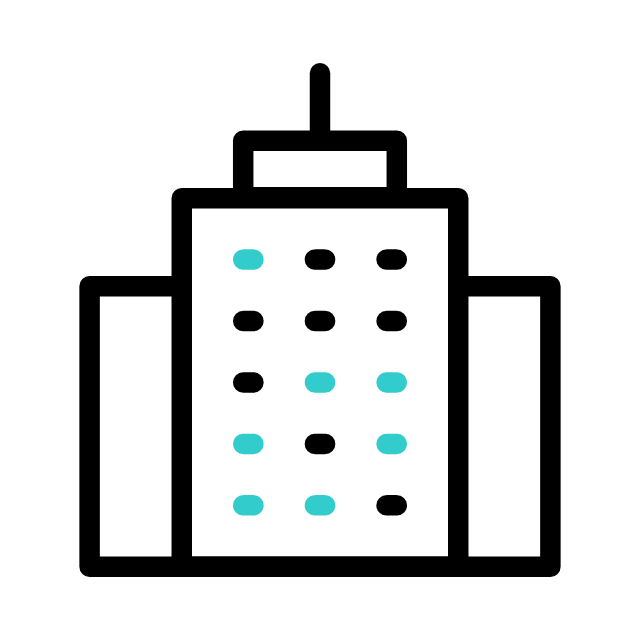
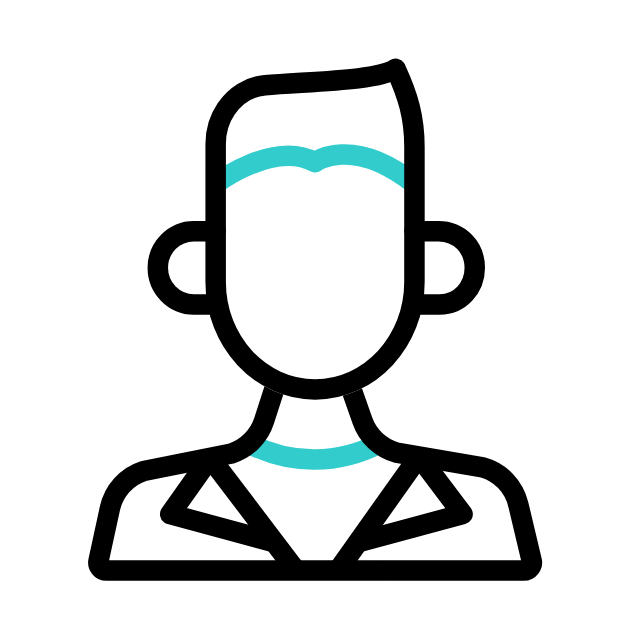
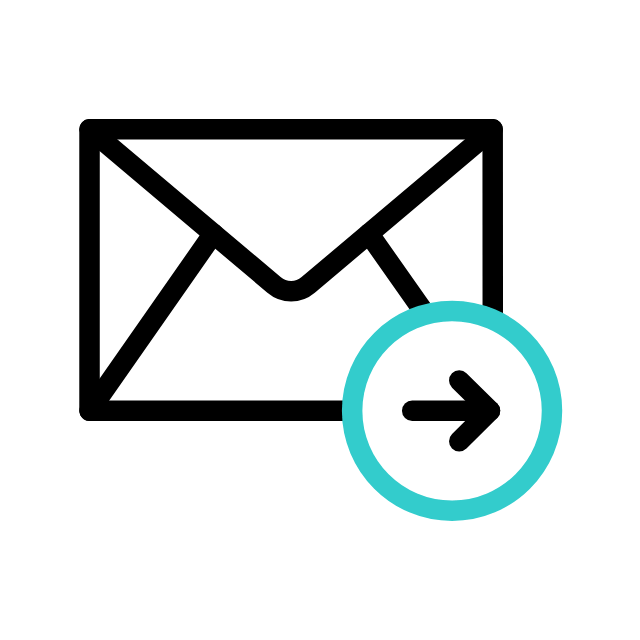
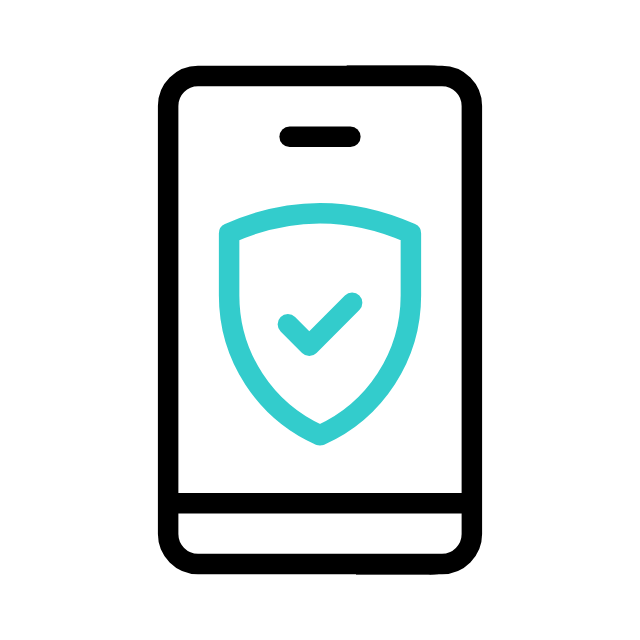
Travel Website Features
 Fully Dynamic CMS Settings
Fully Dynamic CMS Settings Payment Gateway Integration
Payment Gateway Integration  100% SEO Optimized
100% SEO Optimized  Blog Site Development
Blog Site Development Unlimited Landing Pages
Unlimited Landing Pages
![]() Call Us for details
Call Us for details
3000+ Subscriptions | 100+ TraviYans
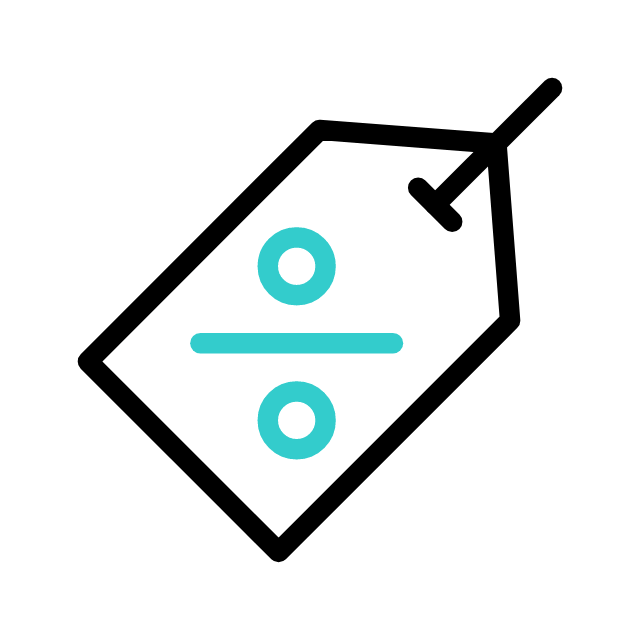 Start your Travel Business with Our 7 Day Free Trial Website!
Start your Travel Business with Our 7 Day Free Trial Website!